Create Quick Run
Create Quick Runt: This video contains how to Create Quick Run in OPNBI.
Objective
- Create a Quick Run
Prerequisites
- For this example we are using the Customers details report.
Download report.zip file from link given report.zip.
- After downloading the zip file, add Customers details into the report section of OPNBI. To add it into OPNBI follow this Link.
Steps to create a Quick Run
Login to OPNBI application with your credentials. You will be landed to your landing page.
Go to Hamburger menu
> Document > Quick Run
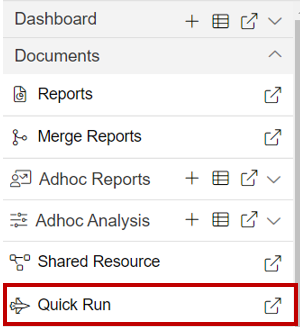
There are two ways in which a user can create QuickRun in the OPNBI application.
I. By clicking on the create icon located at the bottom most toolbar.
II. By right clicking any existing QuickRun as follows:
By selecting create quick run using any of the above mentioned methods opens the following dialog box:-
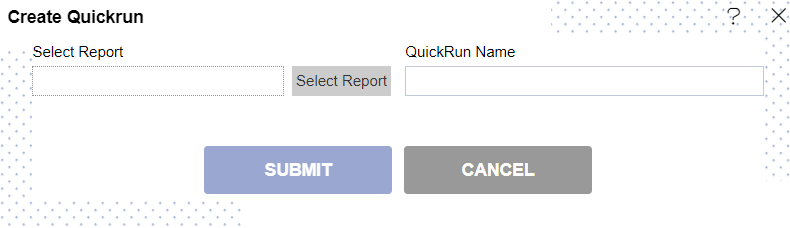
Select the Report by pressing
will open the following dialog box:-
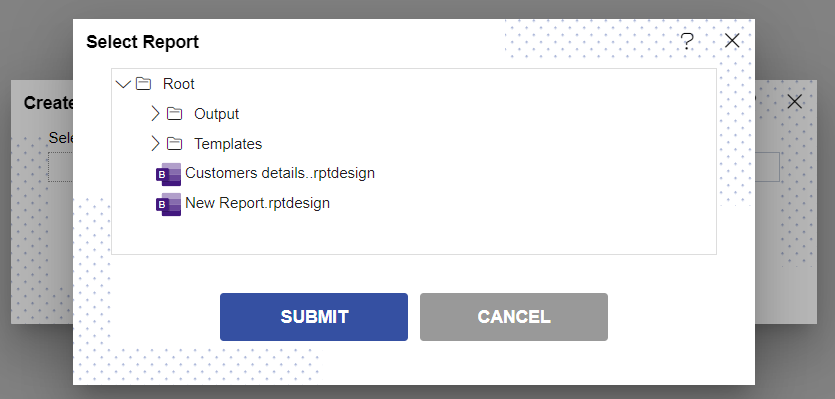
For this example; select Customers details as shown in the image below:
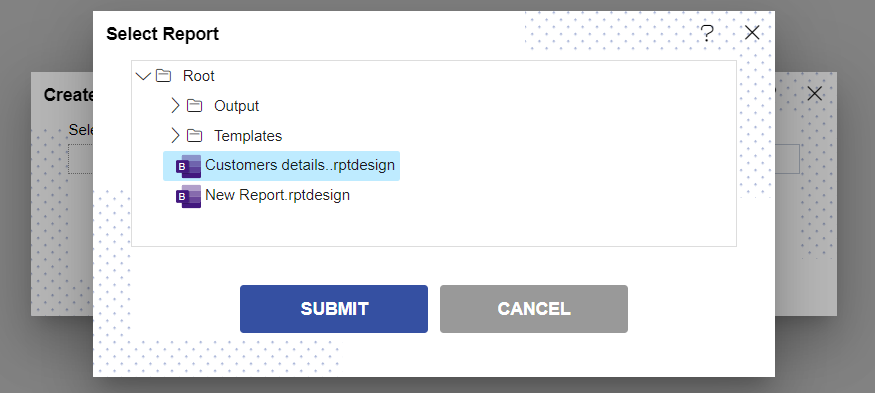
info
User need to select report with parameter is necessary.
If user select report without parameter one message will pop-up displaying Report Must have Parameters.
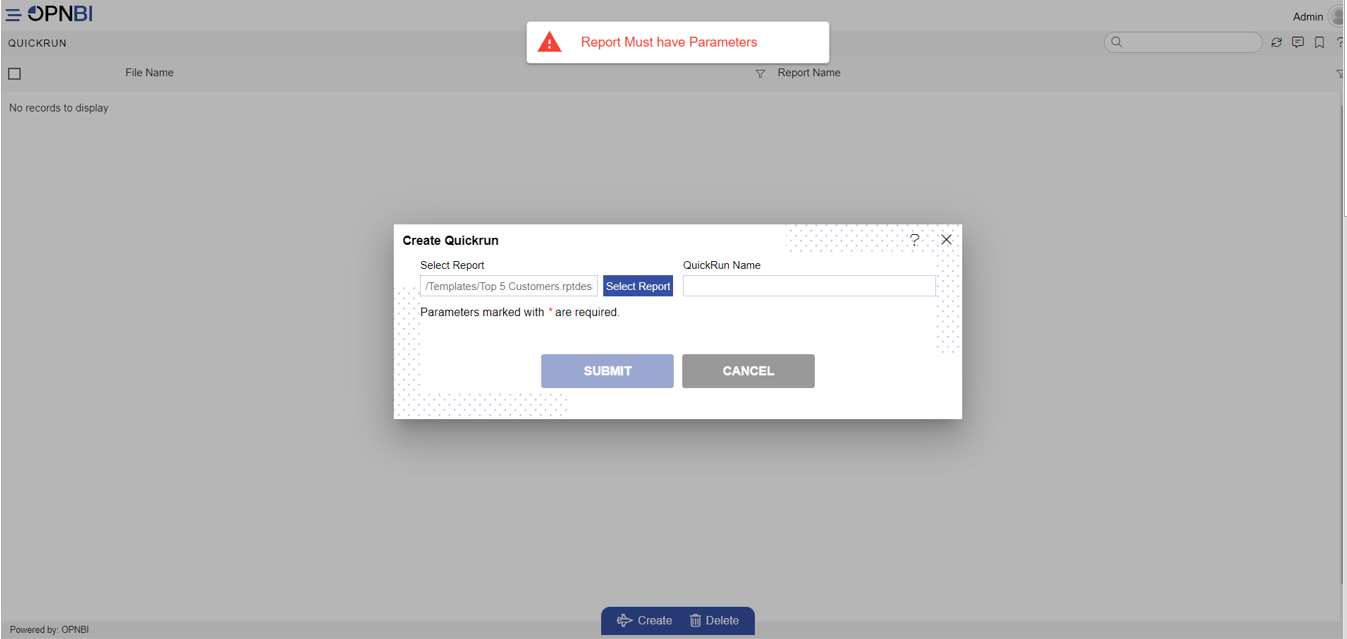
You can also provide a name to your quick run as follows:-
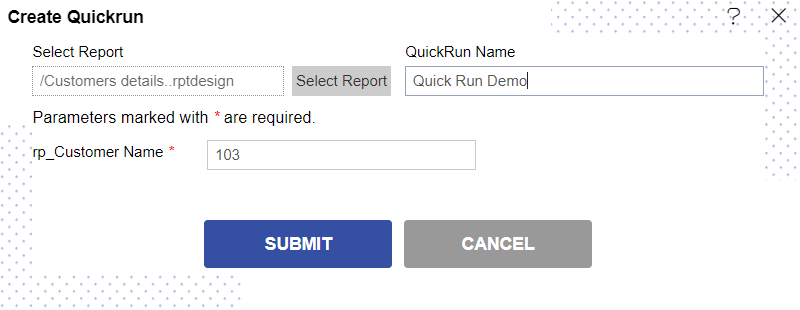
Enter the parameters as shown in the figure above and hit the submit
button.
You have now successfully created a quick run named Quick Run Demo.
Double click on Quick Run Demo & below screen will be shown:
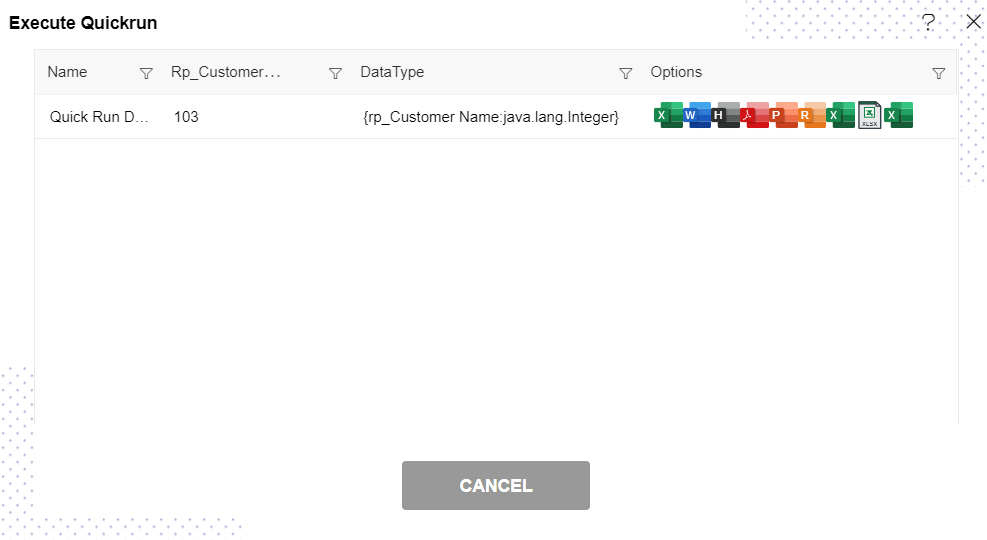
In case of any further help, the user can click on the
icon to access the OPNBI help documents.
If the user is not satisfied and wants to cancel the create request, he can do this by clicking on the cancel button next to create or by clicking on
button next to the
icon.
In this manner,you can create Quick Run in the OPNBI application.